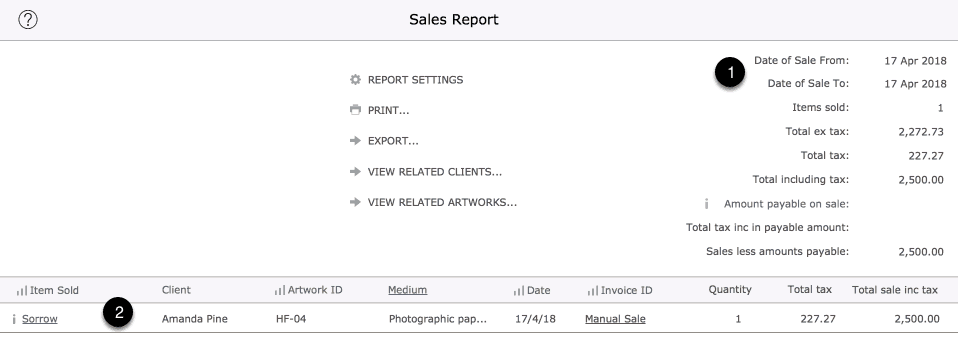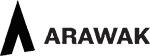If you have a Tessera Pro licence you can sell artworks by creating an invoice and adding artworks. Without a Tessera Pro licence you sell an artwork by making a Manual Sale.
Manual Sales
- Manual sales are managed from the Artwork Stock Screen which is commonly accessed from the Artwork Edit Screen.
- The Artwork Dashboard also has a link to the Artwork Stock screen and there are many other screens which will give you a similar link.
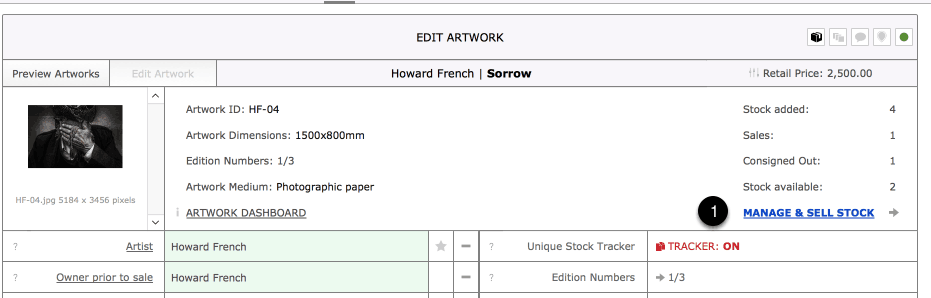
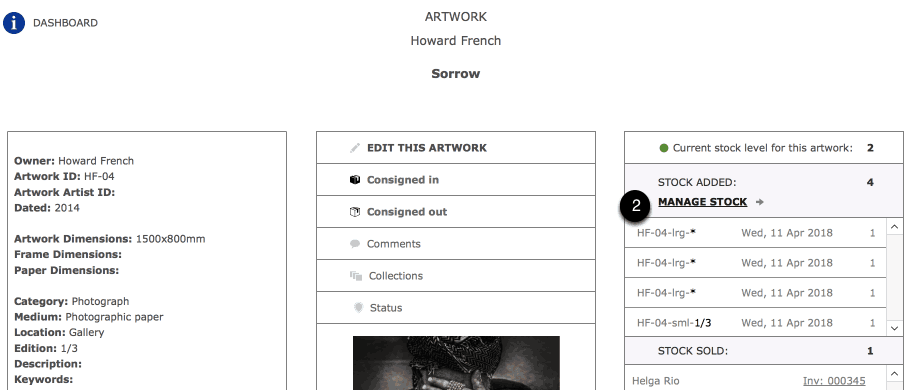
Selling the artwork manually
(For more details on managing stock see the Stock Manager help screen).
- Once on the Stock Manager screen use the Sales button.
- Existing sales, whether manual sales or sales through the issuing of an invoice, are listed here.
- Use this button to initiate a manual sale.
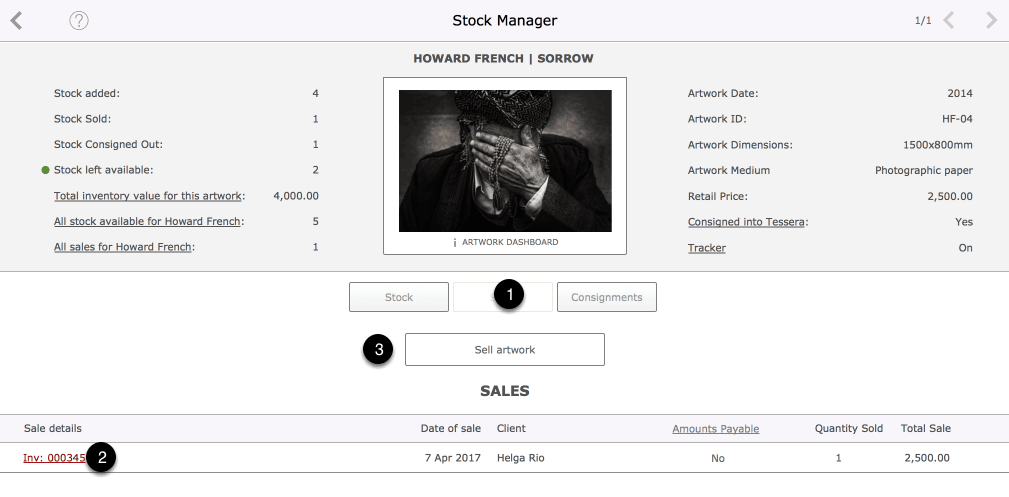
Specify Sale Details
- Once you’ve used the Sell Artwork button you’re presented with this screen. First of all select a client for the sale.
- Adjust the retail price here. This has no effect on the pricing settings for the current artwork.
- Quantity can be set to any levels but when the Tracker is enabled quantity can only be set to one.
- When the Tracker is enabled you will need to select an item of stock from the list provided. See managing stock for more details on entering multiple items of stock and managing edition numbers.
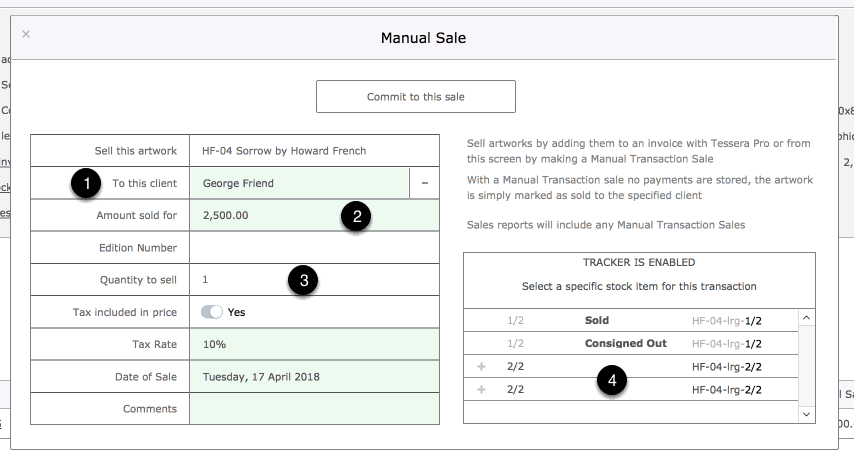
Committing to a sale
This is the screen you’ll see once you’ve committed to the sale.
- Adjust the date where required remembering that this date is used when running sales reports.
- If need be amend client details.
- The edition number, where applicable, will be displayed here. Editing the original artwork stock details is how you’d alter edition numbers.
- Apply discounts and amend tax rate where required.
- Delete entries at any time.
- The Artwork Dashboard can be accessed from here.
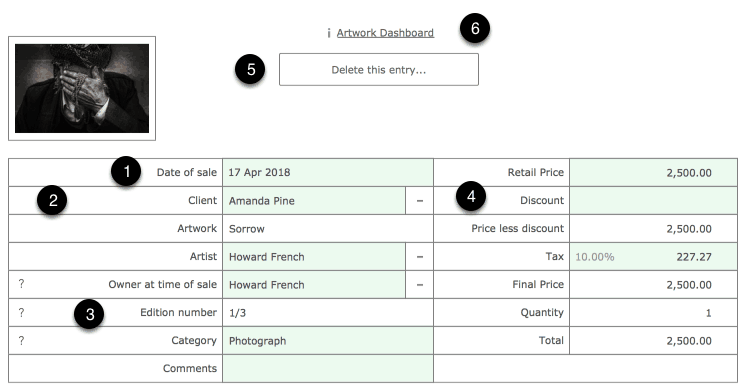
Once the sale is complete
- The Stock Sold column will reflect the sale.
- Manual Sales are listed as shown, click on Manual Sale to be taken to the sale screen.
- Invoice sales are listed as shown along with the invoice number. (When highlighted in red it indicates an invoice has yet to be paid for in full).
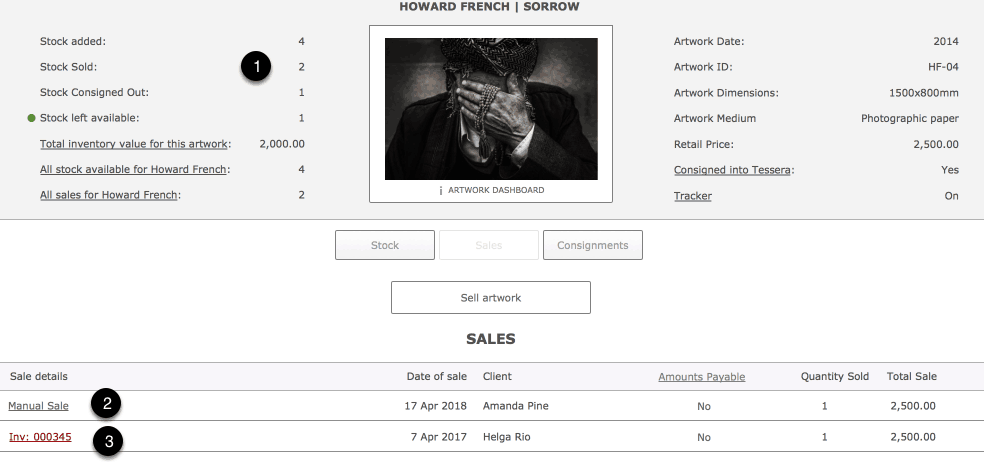
Reviewing sales elsewhere in Tessera
- The record for Howard French, the artist who’s artwork sold in the example above. Selecting the Sales tab in their People record shows the sale with the option to click on Manual Sale and return to the artwork stock screen to review details of the sale.
- The record for Helga Rio, who purchased the artwork in the example above, also shows the sale under the Purchase tab.

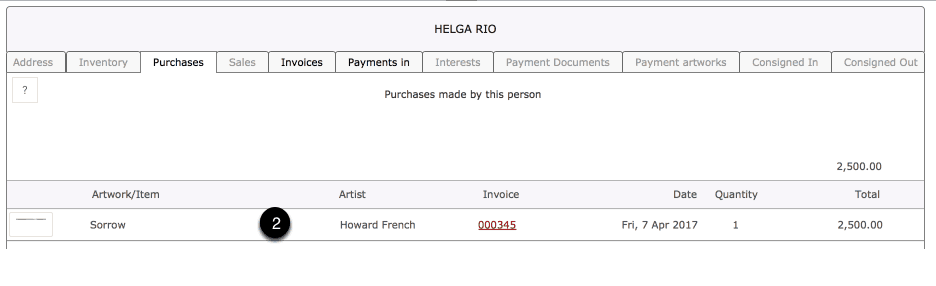
Reviewing Manual sales on Sales Reports
- Sales reports will detail manual sales if the sale falls in the date range specified.
- Click on the artwork to open the Artwork Dashboard or the Manual Sale item for more details and the option to edit the sale.