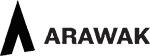Stock added
The Manage Stock button gives you access to the Stock/Sales Screen where you add and adjust stock levels for the current artwork.
When an artwork is created at least one item of stock is likely to have been automatically added. You can amend this number using this button and can add or remove stock by adding new stock records. The current level of stock is calculated as a product of all the stock you’ve entered, less stock sold and less stock out on consignment.
(For detailed stock reports use the Inventory Report accessible from the Reports screen accessed via the Tessera screen).

Managing Stock Levels
To add more stock access the Stock/Sales management screen from the Artwork Edit screen.

Adding stock and managing the purchase price of an artwork
- Information on the Stock/Sales screen shows that for this artwork shown two entries have been made. One for one artwork and one for two artworks. This suggests that this artwork would be an item you regularly sell that can be restocked such as jewellery or ceramics.
- The calculation used to show the remaining artworks in stock. Placing artworks out on consignment reduces the total amount of stock available.
- To add additional stock for the current artwork use the + Add Stock button.
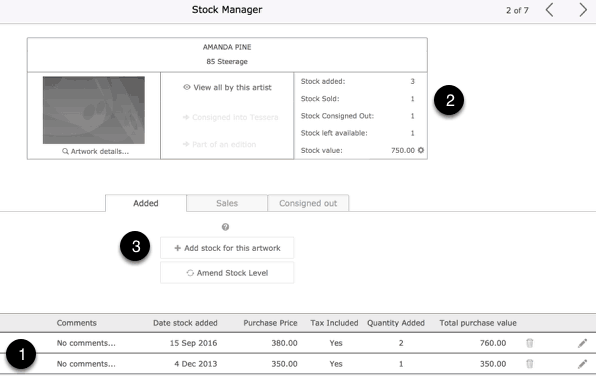
Adding Additional Stock
- Enter the date of stock entry as this will be used in any Purchase Report you run from the Tessera Screen which report amounts spent for specified date ranges.
- For general comments.
- Enter the amount for the individual price for this artwork
- Mark when artworks include tax in the Purchase Price.
- Tax rates will have automatically been entered from settings entered in Tessera Preferences.
- Where need be the tax amount can be entered manually.
- Enter the number of stock items. Entries can be amended to zero for if need be. e.g. An artist has taken an artwork back into their studio but you want to keep a record of the artwork details while maintaining accurate stock reports.
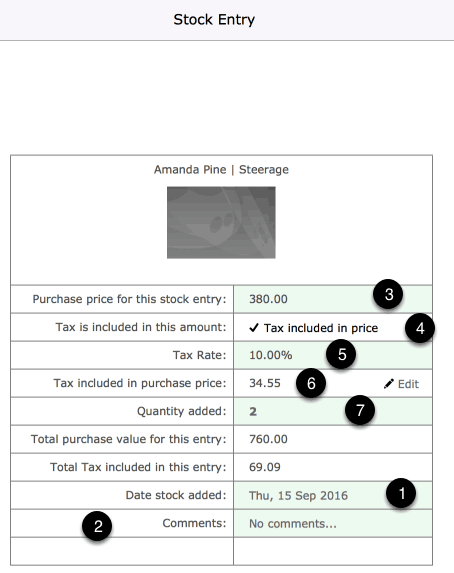
Sales of this artwork
The Sales button also takes you to the Stock/Sales screen where you can review the sales for the current artwork. For accurate and detailed sales reports use the Advanced Sales Report.
![]()
Consignments
Artworks can be placed out on consignment using the Tessera Consignment feature which is accessed from the Tessera screen. On the artwork edit screen screen the consignment field will display the number of consignments on which the current artwork is featured. Click through to the Stock/Sales screen where the related consignment reports are listed and from where they can be accessed and edited.
![]()