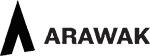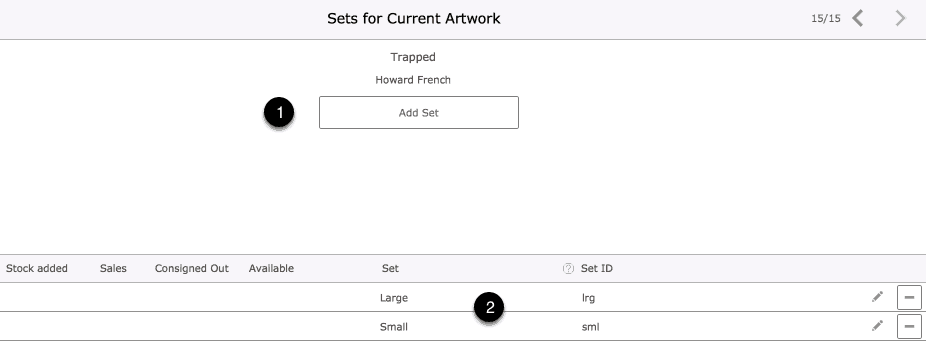When you create a new artwork you specify the number of items of stock to be attached to the artwork.
You can add and amend levels of stock for a artwork at any time.
Selling or consigning items of stock reduces the stock level.
Artworks with single items of stock
In many cases the stock level of the artwork will be one item only. Make sure you understand use of The Tracker and why you should have the Tracker on even for single items of stock.
Artworks with multiple items of stock
In other cases there will be several items of stock for an artwork.
Examples:
- Artworks where there are several unique editions.
- Photographic prints where there are many prints available for an individual photograph.
- Items such as jewellery where the gallery selling these items often takes on additional stock.
The Stock Management Screen and managing stock
Accessible from:
- Artwork Edit Screen
- The Artwork Dashboard
- Browsing an artist’s artworks when using Browse stock and sales
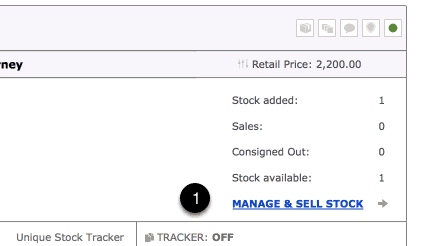

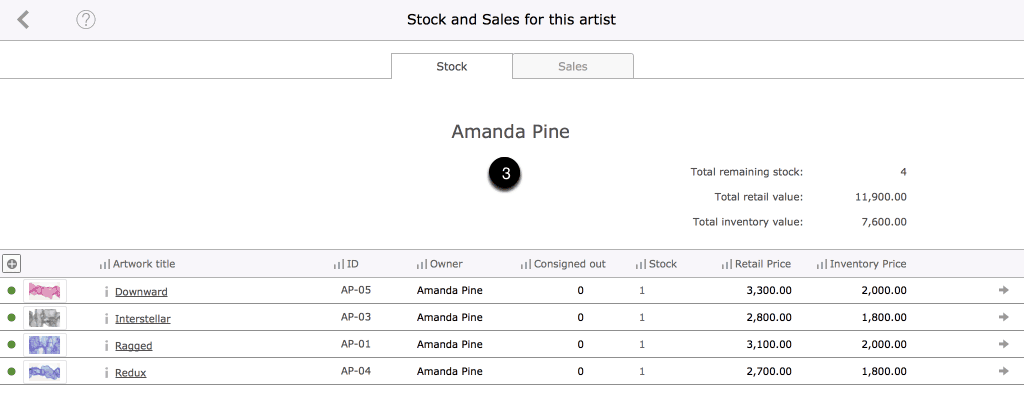
Features of the Manage Stock Screen
- Use the Stock button to show all stock entries for the current artwork.
- Artwork sales and artworks consigned out will be shown here. Stock level is a product of stock added – stock sold – stock consigned out.
- The inventory value of an artwork is the value used to calculate the value of inventory you hold. It can be edited from here or from the Artwork Edit screen.
- Use these buttons to review all artwork sales and artwork stock for the current artist.
- Individual stock entries are listed here.
- May artworks will have a single entry with a stock level of 1.
- Some artworks may have a single entry with a stock level of many. (For example an entry in Tessera for a book on an artist that you sell.)
- Some artworks will have many single line entries all of one item of stock. (For example where the gallery or artist holds many items belonging to an edition where each edition has unique details such as an edition number. Or where a photographer, or a gallery selling a photographers artworks has many prints for sale some of which have unique prices and sizes).
- Artworks can be given an unique ID. Useful for tacking artworks belonging to an edition. Artworks with many items can be controlled in greater detail through use of the Set Controls.
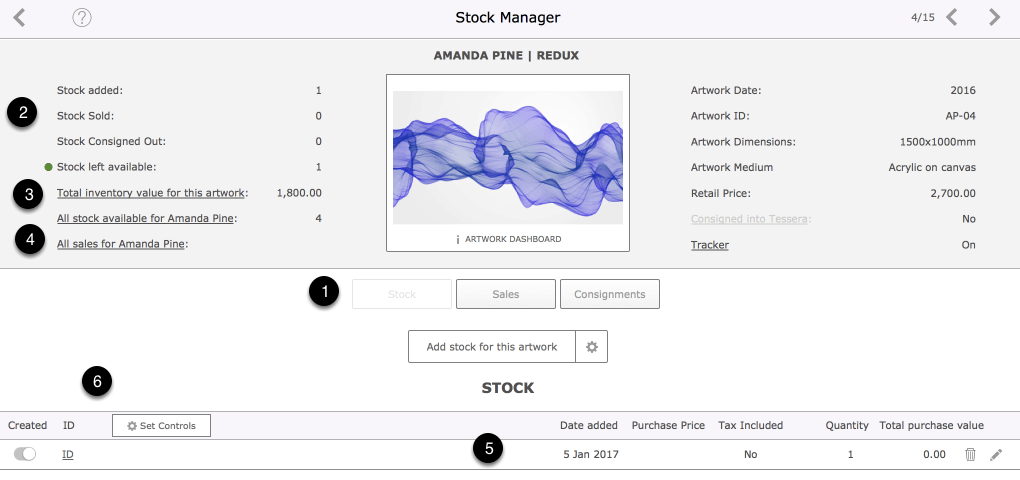
Entering purchase price details for items of stock
- Click on the edit button to enter purchase details.
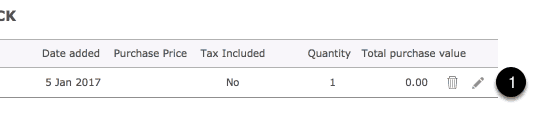
Purchase Price Settings
- Collectors and galleries can enter the purchase price for artworks.
- Tax settings can be amended where need be.
- Where appropriate enter a suppliers name.
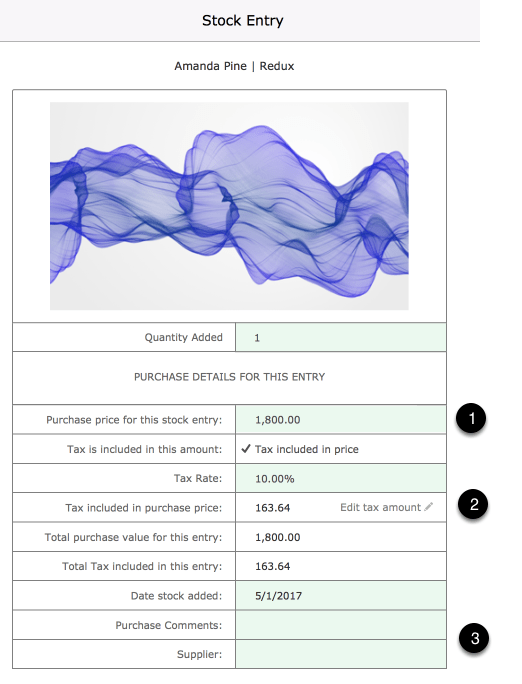
Artworks with more than one item of stock
- Here 7 items of stock have been entered for an artwork. (Use the Add stock for this artwork button to quickly add a number of items of stock).
- To help identify items of stock each entry is given an ID that is a combination of the ID for the artwork, the ID of the set the item of stock belongs to (if the item of stock belongs to a set) and the ID you give to the item of stock. This helps in situations where more than stock item has the same edition number. e.g You have several prints of a photograph some large, some small and the first item in both the series of small print and large prints has the same edition number.
- You can specify whether or not an item of stock has been created. As an artist of gallery you can have an expectation that more editions may be printed when required and can enter them into Tessera in anticipation.
- Where need be large numbers of stock items can be divided into Sets. For example with photographs or you prints with different sizes, or signed or unsigned print editions that have different prices. Using Sets allows you to divide entries into sets that make it easier to specify exactly which item is sold.
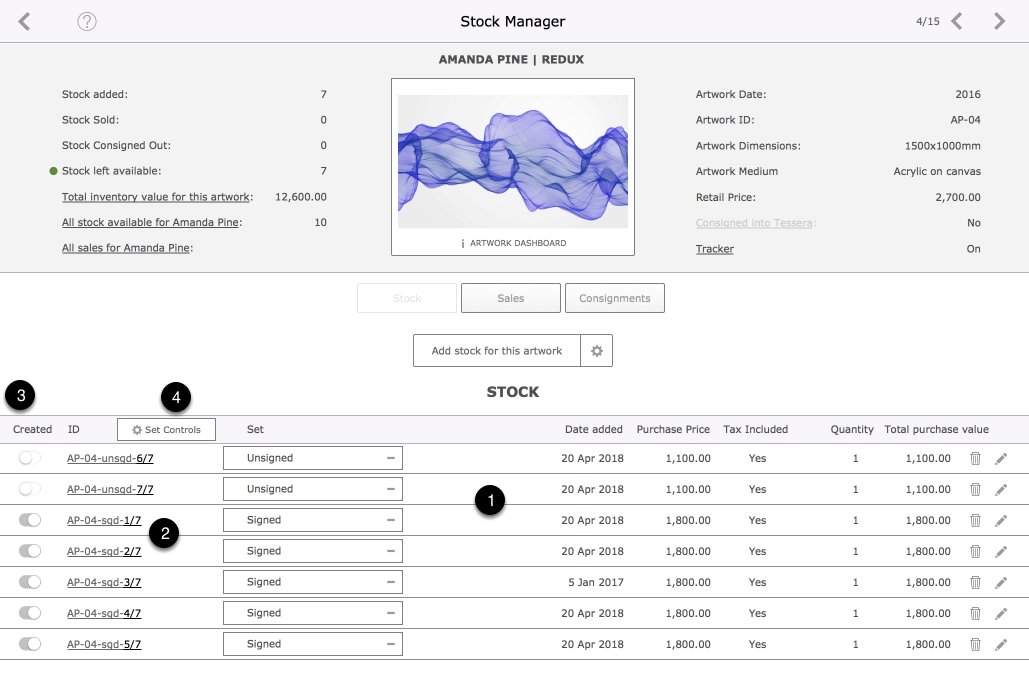
Managing artworks with multiple items of stock
Adding artworks to sets
- Use the Set Controls button to reveal the available set features
- Use the Manage Sets button to move to the Set screen
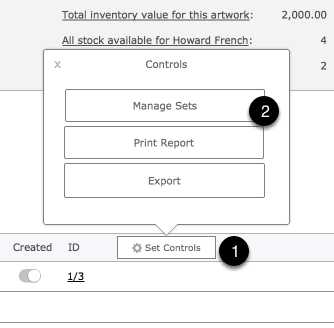
The Set Screen
- The Set Screen is where you create the sets that you want to divide the artwork stock entries between.
- Here two sets have been created Large and Small and have been given the Set IDs lrg and sml.
Entering stock and assigning stock to sets
- Return to the Stock Manager Screen and use the Add Stock for this artwork button to specify details of the stock to be added. The dialog box allows you to make settings that speed the entry of stock with unique IDs.
- Once you’ve adjusted settings use the Add Stock button to create all the required stock.
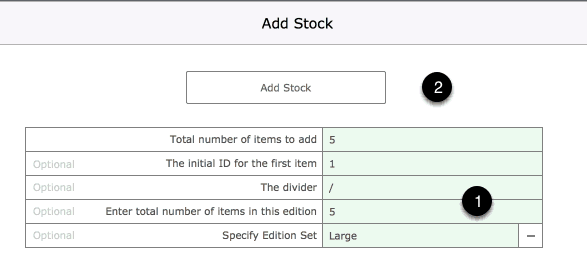
Reviewing stock entries
- The stock entries have been made and the stock entries have been given an unique ID which is a combination of The Artwork ID + the Set ID + The Item ID.
- The Set the stock item has been assigned to can be adjusted here at any time.
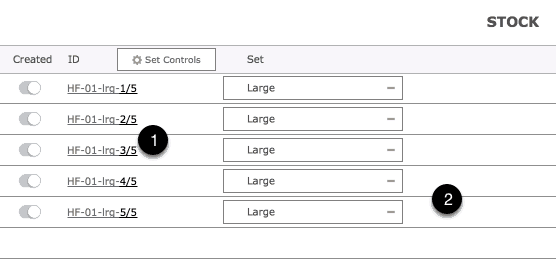
Reviewing Set Screen
- Stock entries have been made, the Large set has 5 stock entries, the Small set has 6 entries.
- Use the Set edit button to manage individual settings.
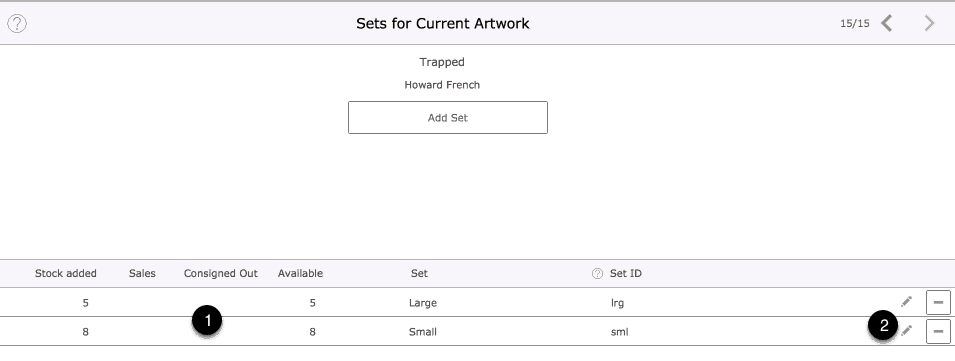
The Set Management Screen
- Details entered on this screen affect the values for all items that belong to the individual items of stock are listed.
- Individual items of stock can be given individual values that take precedence over values given to the set itself.
- Give each set a title and a set ID to help identify each item of stock.
- Enter values for the set for fields such as Location and Medium where required.
- A number of Custom Fields are available for additional values.
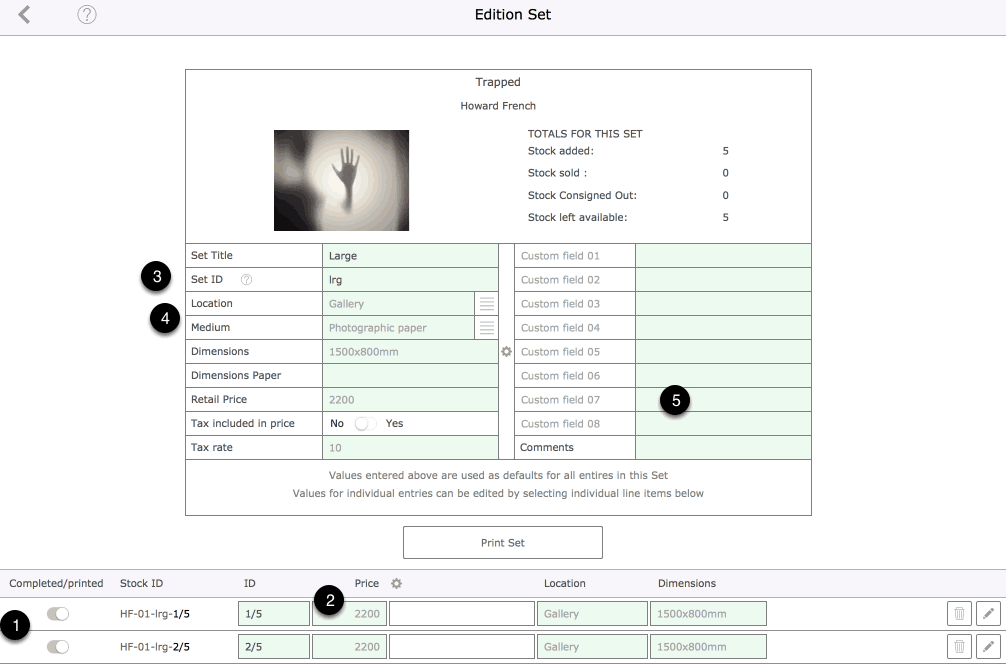
Adjusting individual values for stock entries
- Here the location value for the Large set has been adjusted to “Studio”
- The default setting for the Dimensions for this set has also be adjusted.
- The values for Price, Location and Dimensions have been amended for this item of stock.
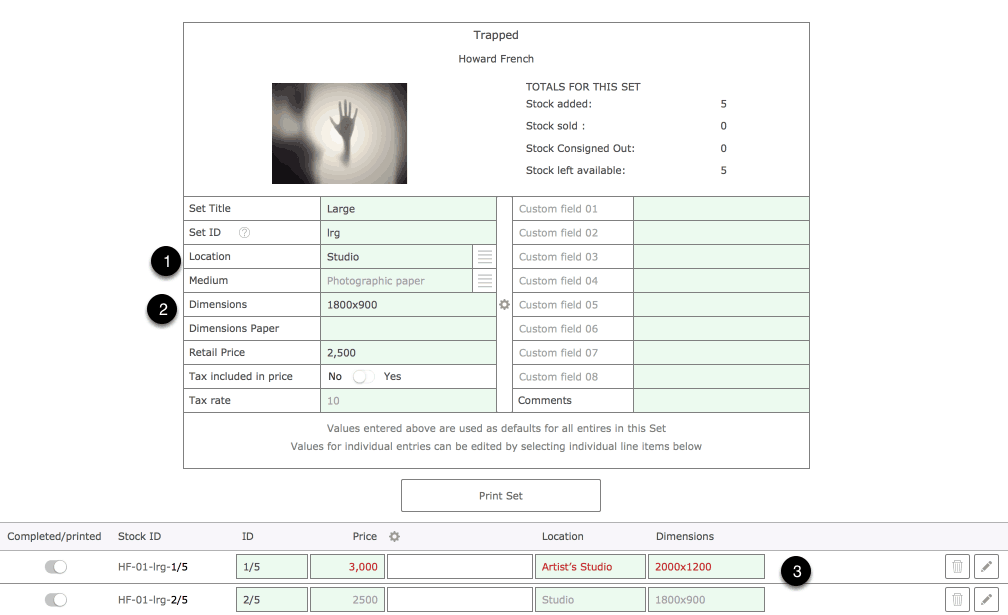
Additional editing of individual items of stock belonging to a set
- Use the edit button next to an individual item of stock to gain access to the full range of fields.
- Any values entered here will be carried through to invoices.
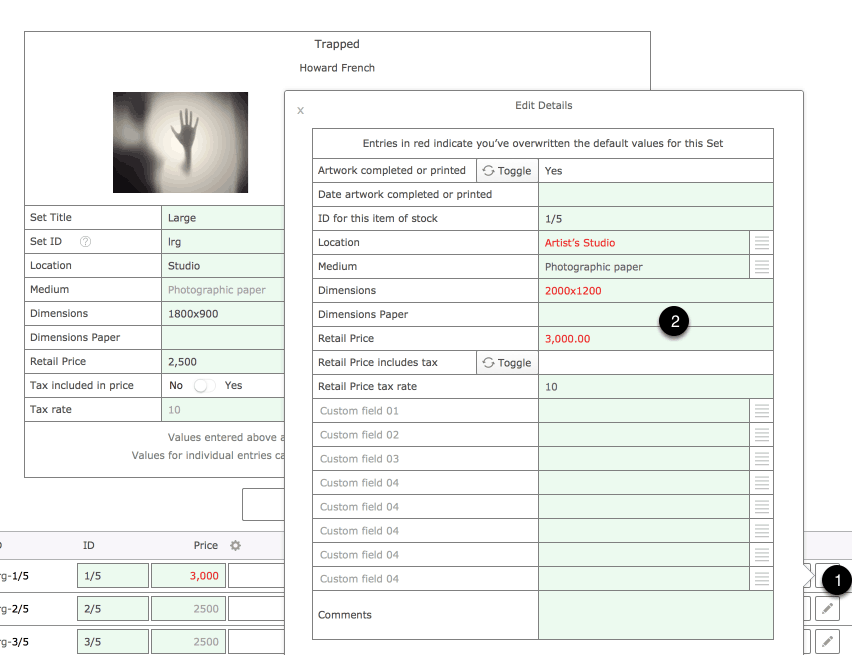
Adding an individual item to an invoice
- An artwork has been selected to add to an invoice. A stock item has been selected that belongs to the Large set. Individual settings have been adjusted and you can see the price and the dimensions are different from the other entries.
- The edition number of the item, the price and the dimensions will be reflected in the entry made on the invoice.
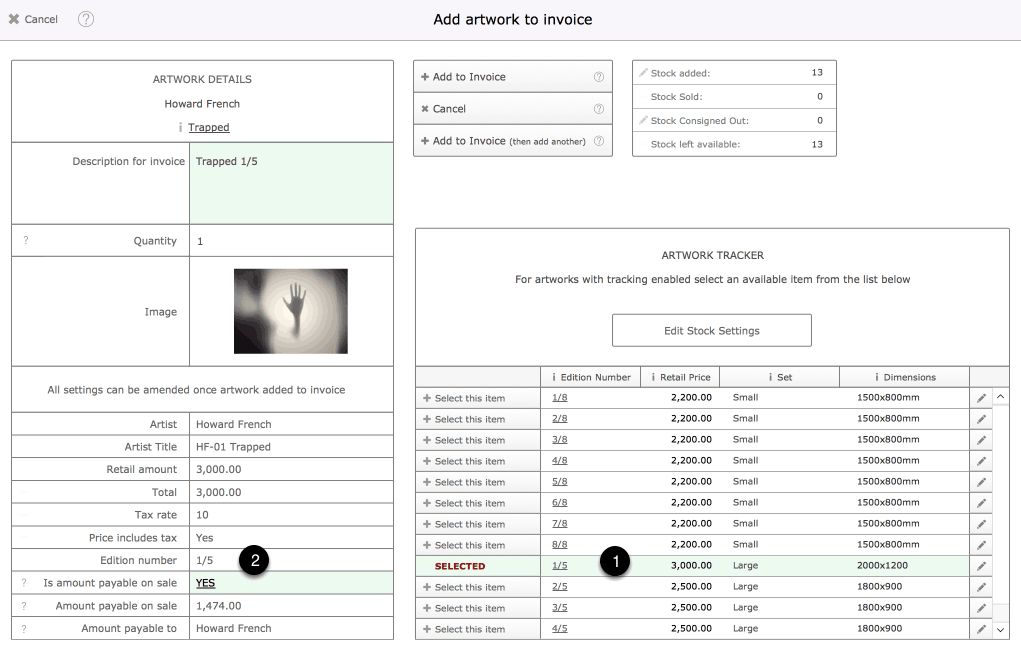
Adding individual items to a consignment document
- Here two items from the Small set have been added to a consignment document.
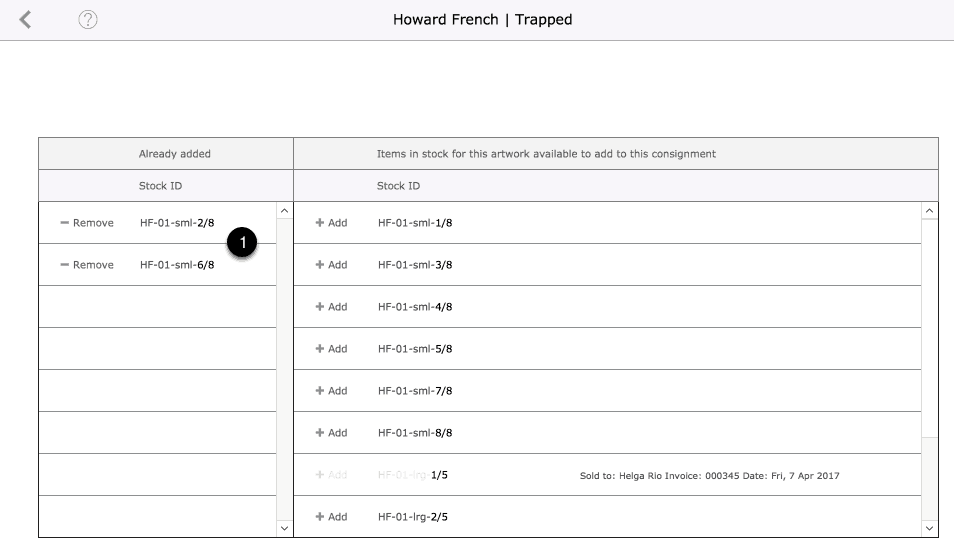
The Stock Manager Screen after Sales and Consignments have been made
- The stock entries will show details such as sales and consignments.
- Click on underlined items to reveal details about associated sales and consignments.
- Use the Log icon next to consignments to reveal details on when individual items were consigned in and out from Tessera.
- Items that are sold, or marked as consigned out from Tessera, cannot be deleted.